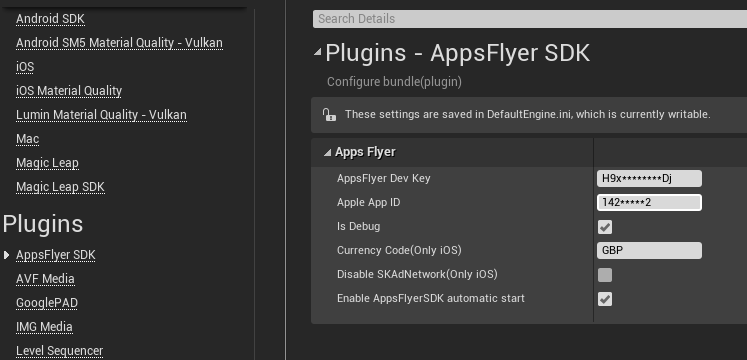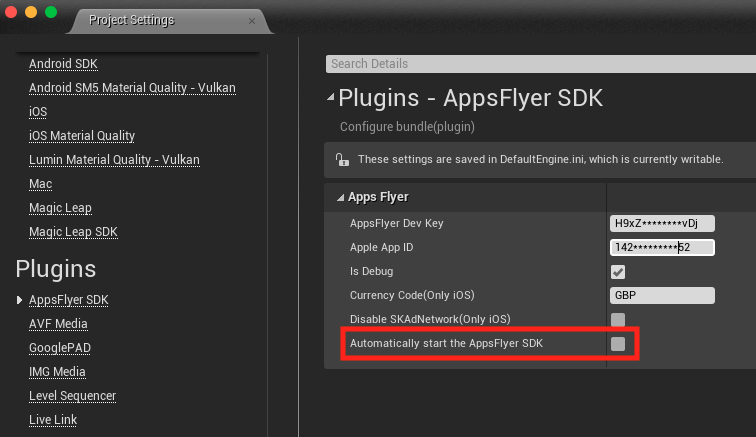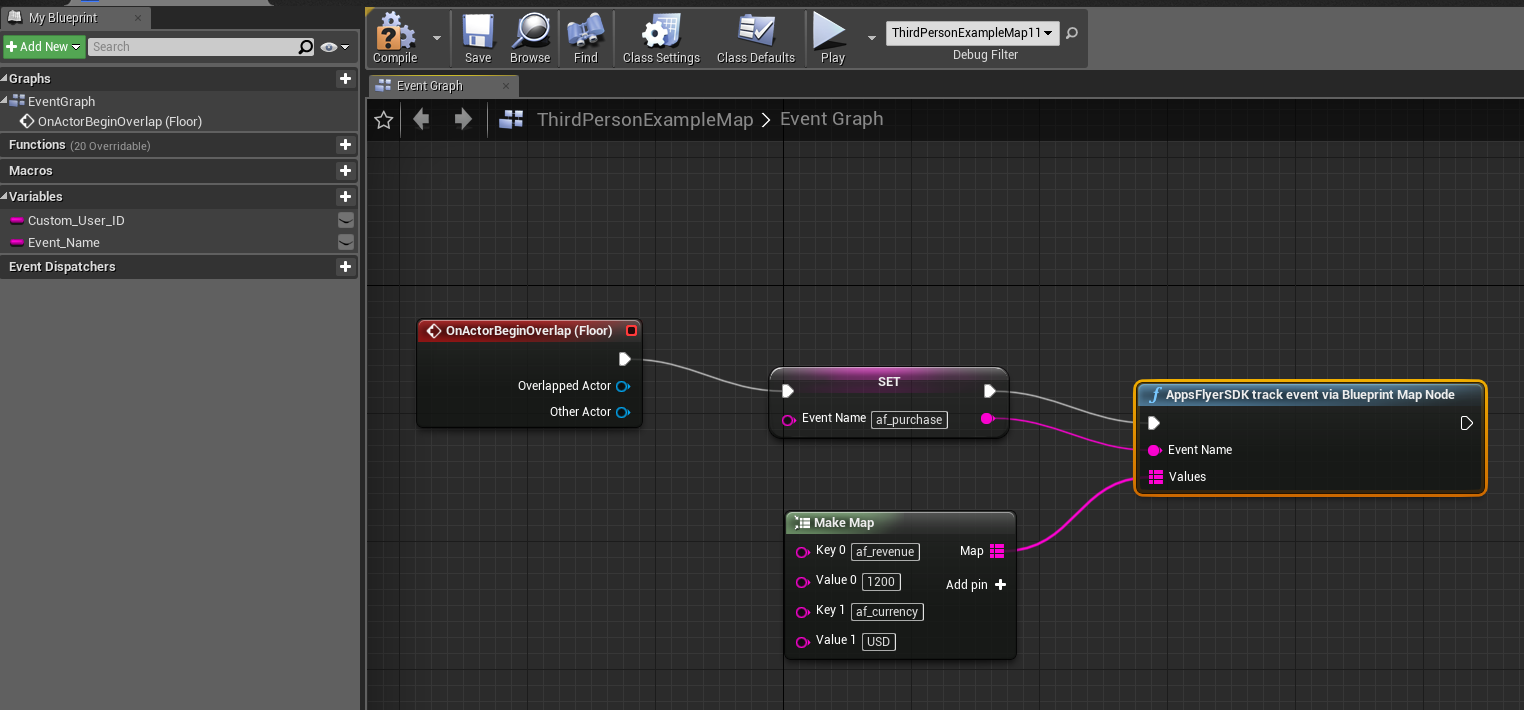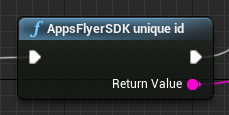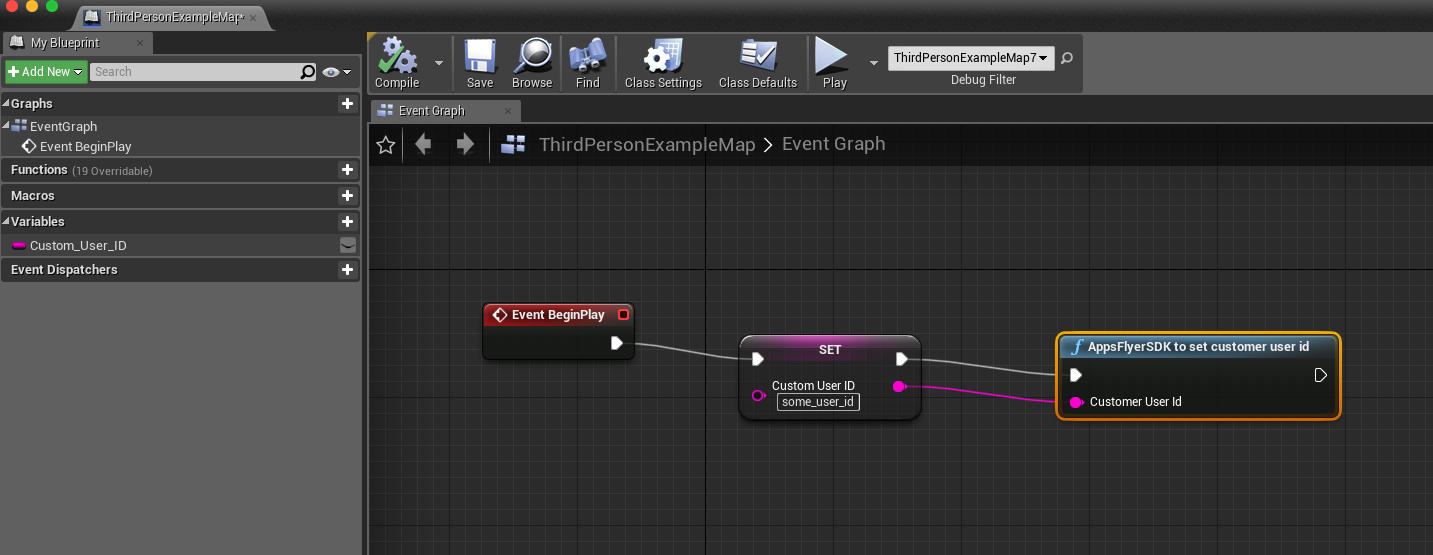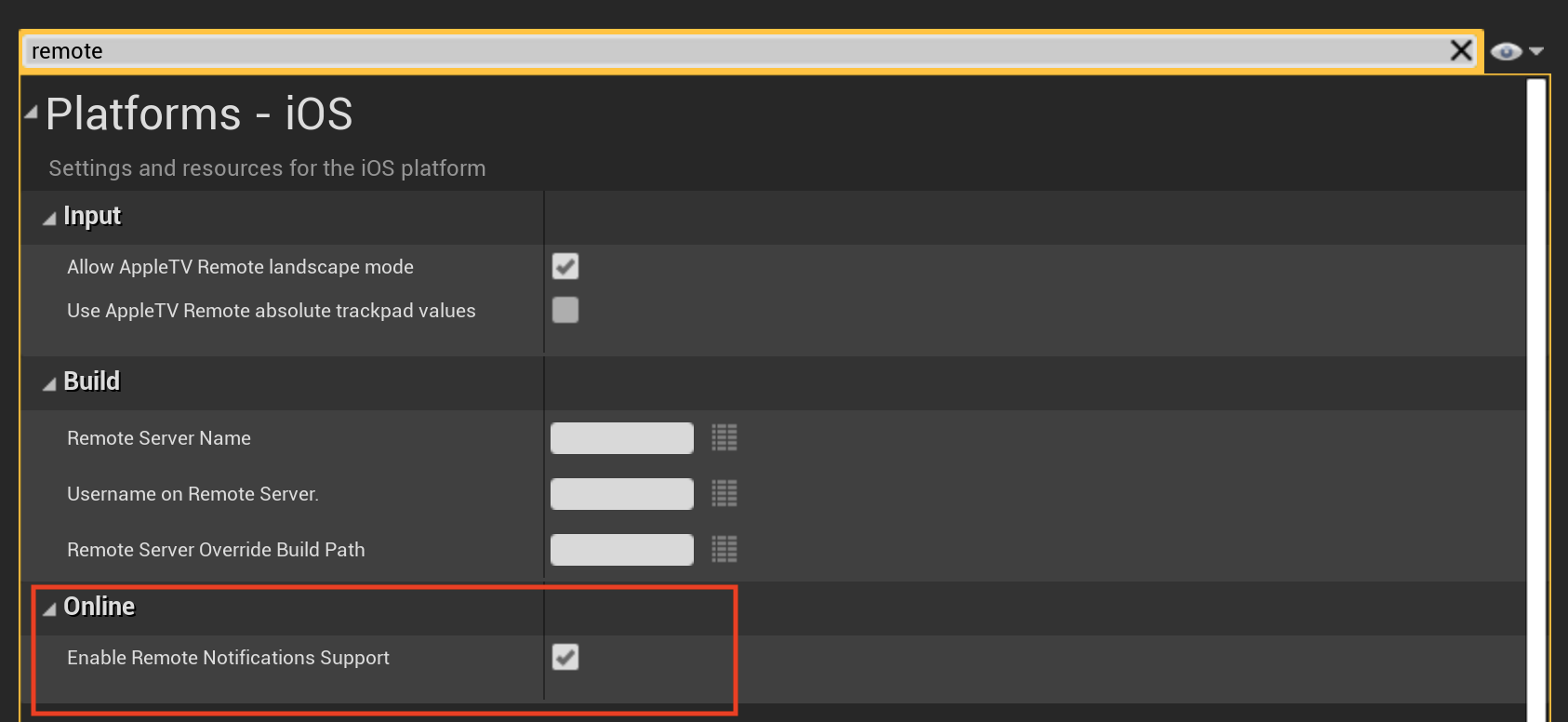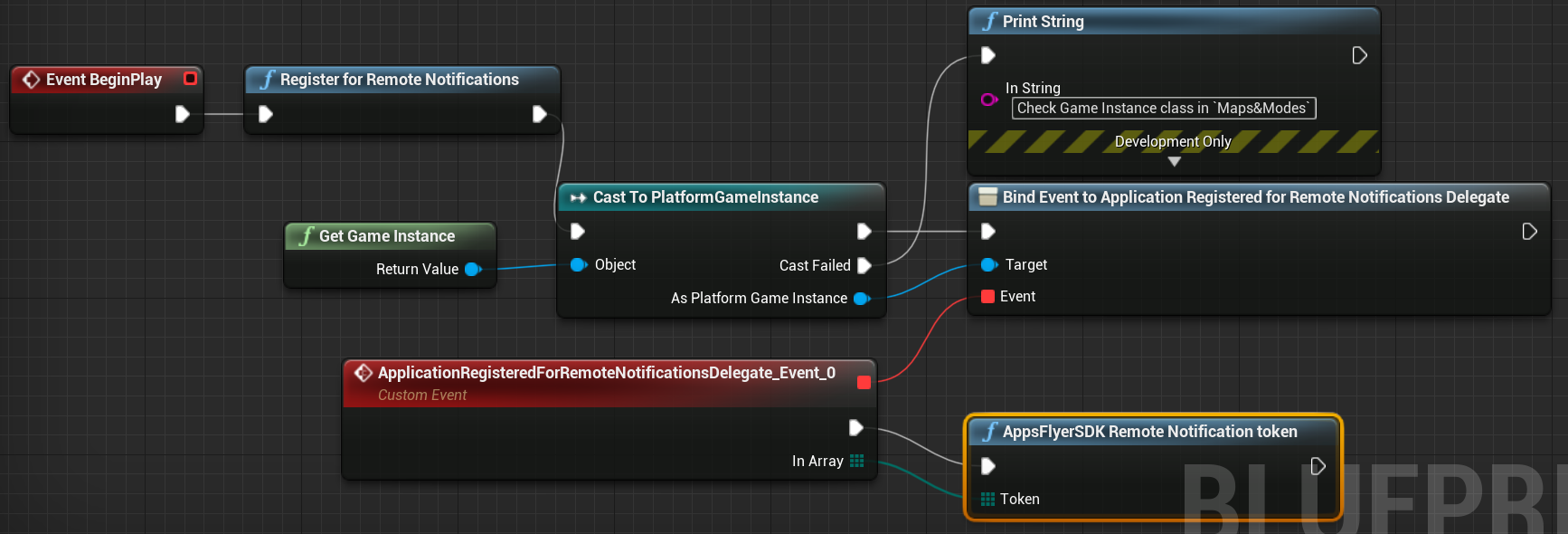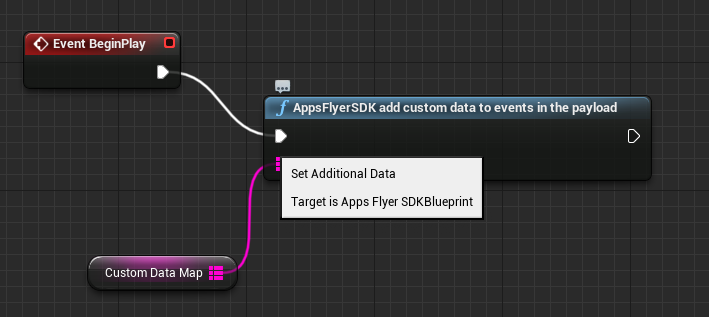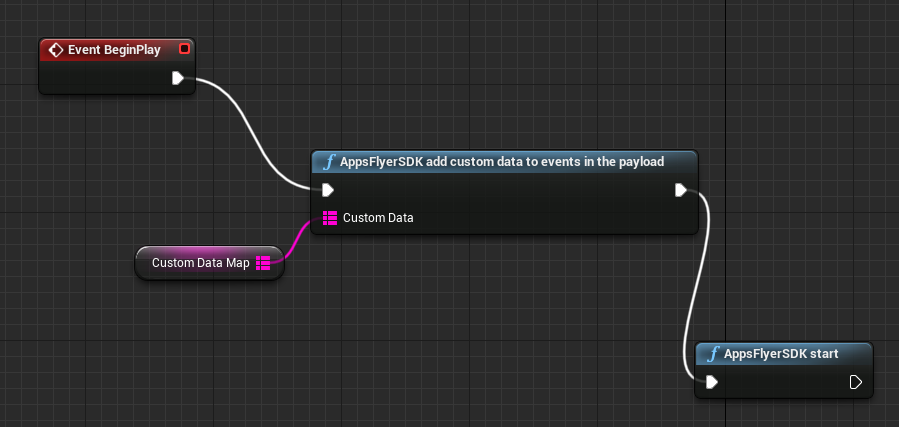| title | category | parentDoc | order | hidden | slug |
|---|---|---|---|---|---|
API reference |
5f9705393c689a065c409b23 |
651333ca92aa30003d84d423 |
9 |
true |
ue-api |
-
Dev key - Found under App Settings in your AppsFlyer Dashboard.
-
App id - app id from the itunes store (without the 'id' prefix)
-
Is debug - Used to dub to AppsFlyer SDK. (Development Only!). Once this is set up the AppsFlyer SDK can log all Installs and Sessions.
-
Currency Code (only iOS) - Defines the app currency method
-
Disable SKAdNetwork(Only iOS) - Disable SKAdNetwork sessions
-
Automatically start the AppsFlyer SDK - When set to true, the SDK will be sending a session automatically (before Blueprint events). If set to false, it's the developer responsability to call the start API from the Blueprint.
-
Starts the SDK by sending the session to the server.
-
As a default, the start method is being called automatically once the app is being launch.
-
If needed, this setting can be disabled in the Plugin settings, and the developer can call the start method under the blueprint. When doing so, the SDK will send a session on every background-foreground transition.
- In-app events help you track how loyal users discover your app, and attribute them to specific campaigns/media-sources. Please take the time define the event/s you want to measure to allow you to track ROI (Return on Investment) and LTV (Lifetime Value).
- The
logEventmethod allows you to send in-app events to AppsFlyer analytics. This method allows you to add events dynamically by adding them directly to the application code.
For more on in-app events check out the AppsFlyer Knowledge base here.
To receive unique AppsFlyer ID per app installation you can use this blueprint:
Setting your own Custom ID enables you to cross-reference your own unique ID with AppsFlyer’s user ID and the other devices’ IDs. This ID is available in AppsFlyer CSV reports along with postbacks APIs for cross-referencing with you internal IDs.
IMPORTANT: In order for the user ID to be define in the first SDK session, please follow these steps:
- Set the
Automatically start the AppsFlyer SDKflag under the plugin setting to false.
- Call the
Set Custom User IDAPI before the call to theStartAPI under the Blueprint:
AppsFlyer uses silent push notifications, once a day, to verify if an app is still installed on a given device. If there is no response, an uninstall is recorded, and it's attributed to the media source that originally brought the user.
First, make sure to read the relevant information regarding uninstall feature in the AppsFlyer dashboard
Important!
- To support remote notification in IOS follow the official unreal docs.
Don't forget to download, compile and run Unreal Engine from the source .
- After the Unreal engine is running, open the Unreal IDE and go to settings > platforms -> iOS -> enable the remote notification support checkbox.
- Under the setting -> Maps & Mods -> Game instance -> change the instance class to PlatformGameInstance
- Configure the nodes under the relevant blueprint:
-
Register for remote notification Will show a pop-up to the user from the OS, asking permission for remote notification
-
Application registered for remote notifications delegate call AppsFlyer uninstall API from iOS lifecycle
-
AppsFlyerSDK remote notification token call AppsFlyer API for sending the token.
- To debug enable AppsFlyer debug logs and check for the Register endpoint
For Android make sure to complete the steps in the following article
-
Configure Firebase cloud messaging
-
Follow the steps to integrate into the app
-
Make sure to use appsFlyer.FirebaseMessagingServiceListener service, embedded in the SDK. This extends the FirebaseFirebaseMessagingService class, used to receive the FCM Device Token:
<application
<!-- ... -->
<service
android:name="com.appsflyer.FirebaseMessagingServiceListener">
<intent-filter>
<action android:name="com.google.firebase.MESSAGING_EVENT"/>
</intent-filter>
</service>
<!-- ... -->
</application>- Same nodes could be used (as in iOS) for Android under the relevant blueprint (no API call needed).
Use to add custom key-value pairs to the payload of each event, including installs. These values will appear in raw-data reports.
IMPORTANT In order for the additional data to be included in the first SDK session, please follow these steps:
- Set the
Automatically start the AppsFlyer SDKunder the plugin setting to false.
- Call the
setAdditionalDataAPI before the call to theStartAPI: